Know How to Import Mac Outlook OLK File into eM Client, Thunderbird, Apple Mail, Entourage Mail
Hello Experts, I have Mac Outlook OLK file with identity folder, and I want to import all the emails from OLK along with all attribute into eM Client. But, I am not able to find any option to import OLK into eM Client. If it is possible? then please guide me.
As, we can clearly understand, most Mac Outlook users want to migrate to eM Client. But the problem is that the eM Client does not support importing either OLK file or OLM file. So, one can not move OLK into eM Client directly. In this post, I am going to discuss one of the efficient solutions to import emails from the OLK file into the eM Client. Also, with this one can Import complete data into Thu Thunderbird, Apple Mail, Mac Mail, Entourage Mail, and all .mbox supported mail clients too.
Before Importing OLK into eM Client – Know Facts!
Case 1: – Before going through the steps to export OLK into an eM client, let’s first discuss some important facts. We all know that Mac Outlook provides an export option. By using this export feature you can easily export complete data into the .olm file format. In this situation, you have an option first export .olm into .pst and after that import into the eM client.
Case 2:- If you have only a Mac Outlook database file i.e. OLK file. Then there are two possibilities, either OLK database containing identity folder or not containing identity folder. If not containing an identity folder then you have to export the olk14message or olk15message file separately.
In both the scenarios mentioned above, you have a source file and you want to import it into the eM client. But you can not do this directly. So, in this situation I recommend you to take the help of an indirect solution. After using this solution you will be able to import the OLK file into eM Client and also, with this Thunderbird, Apple Mail, Mac Mail, Entourage, Horde, WebMail etc. So, without wasting time let’s move to steps to export OLK to the eM client.
Steps to Export OLK File into eM Client Supported (MBOX) File Type
The solution to this issue is, first convert OLK to MBOX and then import it into eM Client, Thunderbird, Apple Mail, Mac Mail, Entourage, Horde, WebMail etc. For this issue, many experts will suggest you export .olk to .pst and then import it into the eM client. But, it is not an optimal solution for you. Move complete data into .mbox and after that import, it into any MBOX supported mail client. It is two steps process, both are listed below:
- Convert OLK File to MBOX File Type
- Import MBOX File into eM Client, Apple Mail, Thunderbird, WebMail etc.
Step 1: – Convert OLK File to MBOX File Type Easily
Perform the below-mentioned steps and easily export the OLK file into MBOX file format, without any issue. This solution ensures you complete and secure conversion. The email integrity, meta property, in-line images, and HTML formatting will be maintained.
- Download and Install OLK Converter on your system. The software is available for both Windows and Mac OS. The below-listed steps are only for Windows. For a Mac guide visit here.
OLK Converter for Windows OLK Converter for Mac - Click on Add File after launching the software.

- Now, Browse either .olk file or Folder. For the OLK folder, you have to select the main identity folder. If the identity folder is not available then choose the file option and browse .olk14meesage or olk15message source file.

- Here, the software will provide a preview of all OLK emails along with all attributes. You can view all properties like attachment, hex view, Message Header etc. Now click on Export Button from the Menu bar.

- First Select the folder in the left panel and select the MBOX radio button from the right panel. After that browse the location to save the exported file. Click on the Export button to start the conversion process.

- Go to the location where you saved exported files and view. It is the last step to export OLK to MBOX format. Now move to step 2 and complete the process of importing OLK into the eM Client.
Step 2: – Know How to Import MBOX File into eM Client Easily
As I suggested above, first convert OLK to MBOX and then import it into eM Client, Thunderbird, Apple Mail, Mac Mail, Entourage, Horde, WebMail etc. Here in this post, I am going to explain the steps only for eM Client and for other mail clients, you can do it by yourself.
- Launch the eM Client on your system and click on Menu >> File >> Import.
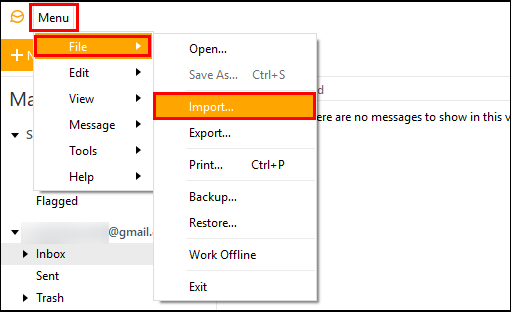
- Click on Mailboxes (.mbox) which you will find under the Files list.

- After that browse the MBOX file created in step 1 and also provide a folder where you want to save in eM Client. The application also allows you to create a new folder. After all this click on Finish.

- After successful completion of the import process, a dialogue box will appear with a successful message.
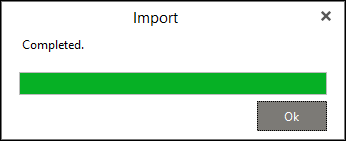
Note: – Now your query how to import OLK into eM client has been resolved. Along with this, you have got the perfect solution to transfer email from OLK to Horde WebMail, Thunderbird, Apple Mail, Mac Mail, Entourage etc.
User’s Query for Mac Outlook OLK to eM Client, Thunderbird, WebMail
Hello, My friend gave me the main identity folder of the Mac Outlook database file i.e. OLK file. Now I want to import OLK into Horde WebMail. Please suggest me a simple solution. Thanks in advance!
I am in utter need to export OLK to Thunderbird. Can anyone here, who can help me to do this. All want to know, how do I import OLK into Mozilla Thunderbird email application.
I am Using Mac Outlook on my personal Mac book and using Windows PC in my office. I am in need to use my Mac Outlook OLK file in eM Client. Let me know, how can I migrate OLK emails into the eM client.
Hello friends, I want to know, is it possible to import OLK file into Apple Mail or Mac Mail. If yes, then please suggest me steps. I am in need to move emails from OLK to Mac Mail.
Conclusion
In this post, I have explained an optimal solution to transfer emails from OLK to eM Client, along with this, the solution will also work to import OLK into Thunderbird, Apple Mail, Mac Mail, Entourage Mail, eM Client, Horde WebMail etc. If having any issues, feel free to Contact US.

