How to Export Yahoo Contacts to vCard VCF Format?
Are you a webmail account user on Yahoo! with hundreds of contacts and now want to move your Yahoo contacts to some other platform? Then, read this article to Export Yahoo Contacts to vCard VCF format. Here, in the following tutorial, we will show you the simplest way to convert the Yahoo contacts file to vCard /VCF so that the contacts can be imported to major emailing platforms and devices.
Communication is an important part of our daily life. The purpose of communication is to make new friends, recode organizations, and get to know the business. With these new relationships, you can move faster in your career. Yahoo Mail calls work the same way. This is very important information for all users.
Table of Content
Reasons to Yahoo Mail Contacts to vCard
In today’s fast-paced digital world, business relationships are vital to survival. This contact list can be stored in several applications, and e-mail services such as Yahoo. If you have a contact list in your address book, you probably don’t need to search your database anywhere. Wherever you go, your contacts will always be with you. There are several different reasons for someone who has a strong database of contacts in their Yahoo account to want to import contacts from Yahoo Mail to VCF.
Export Google Contacts to vCard Format
- Sign in to Google contacts then select the export button.
- Select vCard (for iOS contacts)as a saving option and press export.
- The procedure to export contacts from Gmail to VCF is running.
- Finally, convert contacts in the download folder of your computer
Export CSV Contacts to Google Contacts
- Sign in to your Gmail account then select contacts.
- Choose the import option from Google Contacts.
- Hit on the Select File button to browse CSV files from the computer.
- Choose the CSV file and press the open button.
- Open the folder to access the CSV file After that, click on the import button to continue.
- The importing contacts process is running wait for a minute.
- Finally, see CSV contacts are imported successfully in Google.
How to Export Yahoo Contacts to vCard VCF?
- Sign in to your Yahoo! Mail account and open the Mail window. Click on the Contacts icon situated in the top-right section
- Click on the More Contact Options button and select the Export (CSV) option
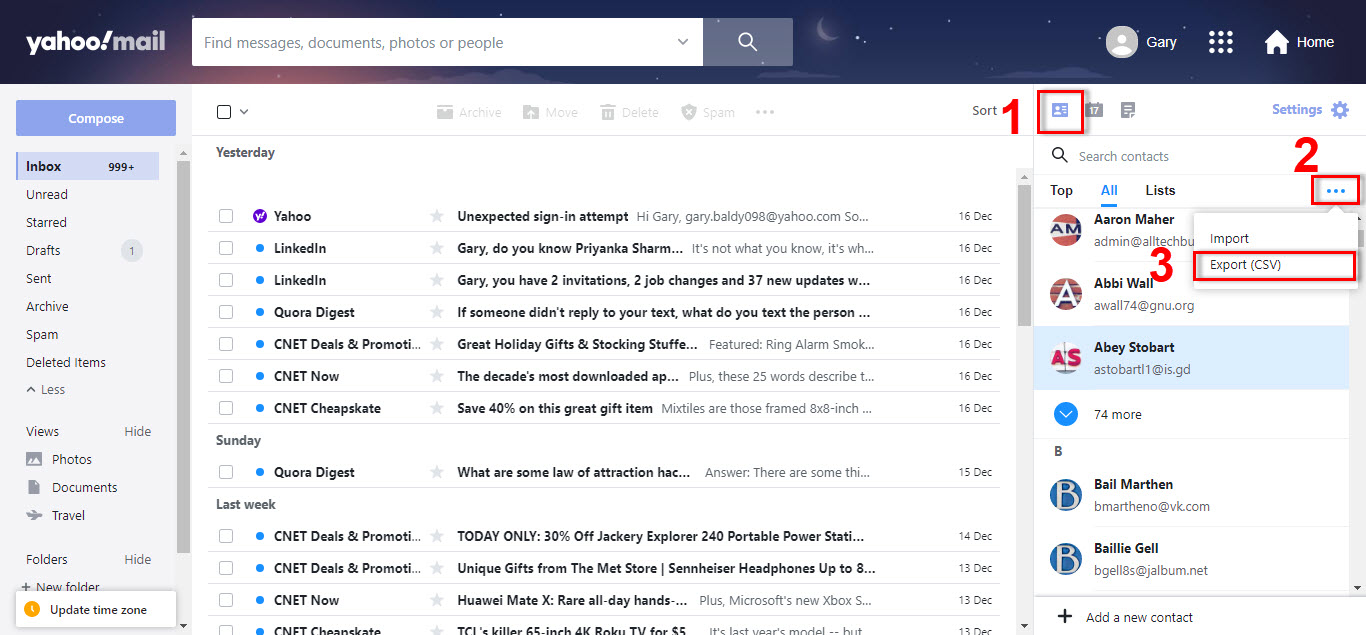
- Your Export will Start Shortly window alert will pop up. Browse a destination location and click Save
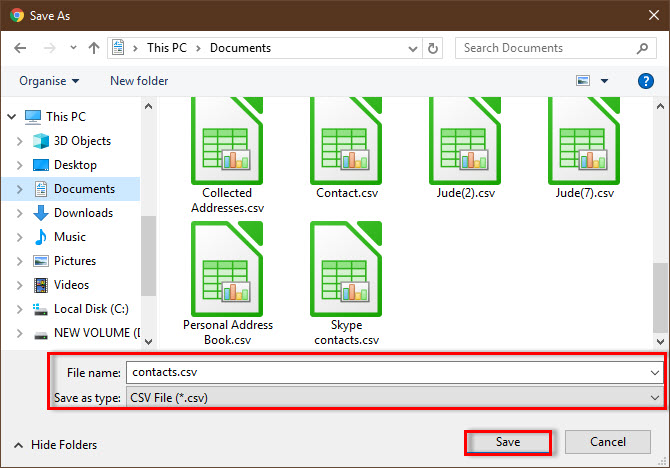
- A contact CSV will start downloading in your system and let the downloading process be completed successfully to proceed convert Yahoo to vCard VCF
- Once you have exported your contacts from Yahoo! Mail, you need to convert this contact CSV to vCard file format so that it can be imported to various email clients and devices. Below is how this can be done:
Automatic Solution to Convert Yahoo Contacts File to vCard
Excel to vCard Converter Tool is a fast and smart solution to convert multiple Excel CSV contacts to vCard VCF directly. It is a 100% secure program that maintains data integrity throughout the process. It is also easy to use and has a stable interface. This program does not require external installation to convert contacts from Yahoo Mail CSV to vCard.
Quick Steps to Export Yahoo Contacts to vCard VCF File Format
- Download Excel to vCard Converter tool Download and launch it on your Windows machine
- Click the Browse button and add the Yahoo! Mail contact Excel CSV from the saved location

- Preview CSV Contacts along with entire contact details and click Next to export Yahoo Contacts to VCF

- In this step, you have to map CSV contacts with vCard fields. To do so, click the Excel Fields section and select a contact field and choose the respective contact field from the vCard Fields section. Click Add

- Note: Repeat the same step to map all CSV contact fields with vCard fields
Once contact field mapping is done, click Next

- Next, check the ‘Create single vCard’ option and vCard version 2.1, 3.0, and 4.0 as per your requirement. Click convert Button

Conclusion
We explain the right way to export Yahoo contacts to vCard (VCF) and maintain data integrity. This is a quick and stable way to store all contact information. Also, your time and energy will be saved. Therefore, the download tool converts Yahoo contacts directly to vCard. And enjoy 100% accurate results.
Frequently Asked Queries
A. 3 Simple steps to export contacts from Yahoo:
1: Launch Yahoo Mail
2: Click Contacts >> Actions >> Export
3: Click Export Now >> Yahoo! CSV
A. Open Yahoo Mail. Click on Inbox >> More icon
Click People >> Show all contacts
A. Steps to add Members to Yahoo Mail List:
1: Open Yahoo Contacts
2: Select Lists >> Edit
3: Begin adding contacts in Add contacts field by entering name or email address

