Know About How to Mount Disc Image File or Unmount – Finest Way
Make a disk image file accessible on your computer as C: the disk is called the mounting process. It is a software process that makes the disk data file readable in variant OS. The disk image file is not a physical hard disk of a PC, but a logical hard disk. So, you need to mount a disc image file to identify it. The file format of this disc image file is DD, E01, DMG, ISO, LEF and IMG, which stores the data of the entire hard disk. Now comes the term “unmount”. Making a disk image file inaccessible on your PC is referred to as unmounting. Mount disc image file on any such as Windows, Mac OS. So, here in this article, we are going to tell you how to mount disc image file or unmount it manually using mac OS, Windows OS and Linux.
Alert Note: Always remove a disk image safely to avoid corruption in data files via the Eject option.
Why a Disk Image File Needs To Be Mounted
One question reminds you what exactly is the need to mount the disk image file? Well, the following two points will help you learn the same:
Retrieve Data File: A person may wish to extract important files from the mounted disk image file. Through third party software, a person can explore and analyze the disk image files on any operating system.
Collect Evidence: Whenever the collected evidence is on the hard drive, it becomes mandatory for an investigator to generate a copy of the hard drive in image format. This will collect evidence entirely, instead of getting the entire physical hard drive.
Manual Way to Mount Disc Image File
It is not a difficult task to mount the disk image file on any operating system like Windows, Mac or Linux. Using software or an integrated utility, a person can manage the files on the local computer.
Mount Disk Data Image File On Windows
- Mount disk image data file on Windows
- The application permits users to mount the file in one of its available editions. follow the step below:
- Click the disk image file you want to mount
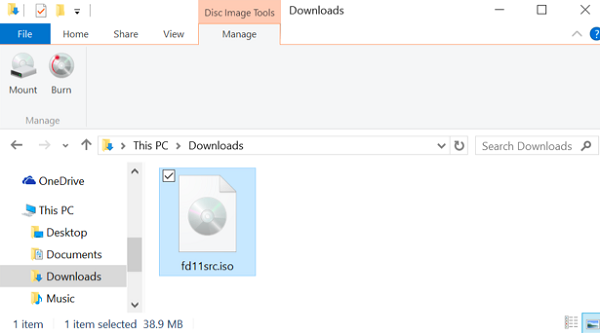
- Select the file and click the Mount Disc Image option
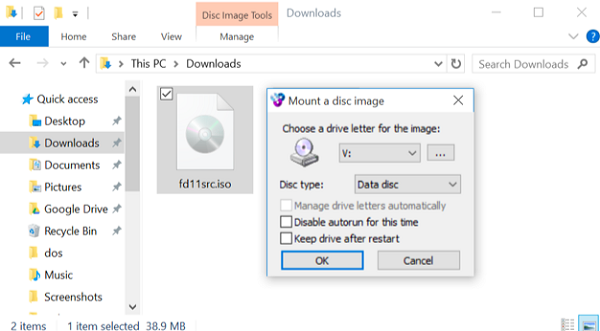
- Finally, you can access a disk image file on the Windows operating system.
- To unmount the disc image file, right-click Virtual Drive and select the Eject option from the displayed list
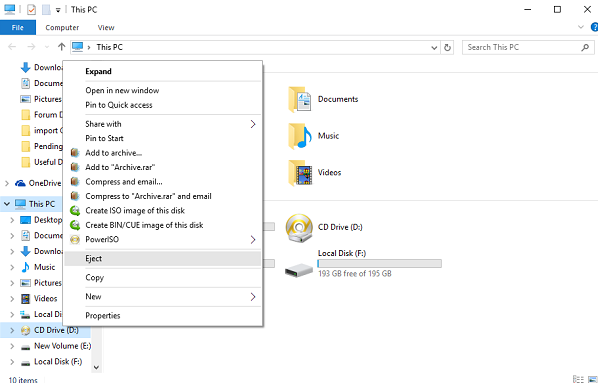
Mounting Disk Data Image File On Mac OS
There are 2 methods offered to mount the disc image file like DMG on the Apple platform
- Choose the disk image file and right-click on it. Open the file with Disk image mounter
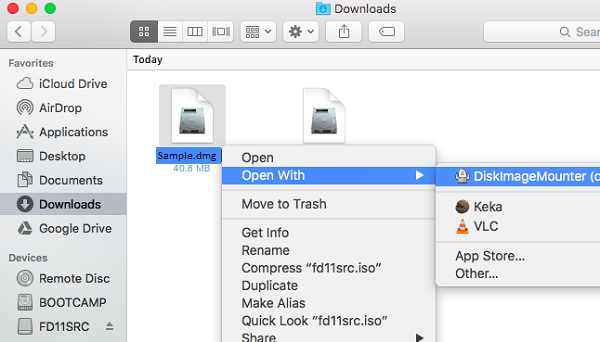
- The second method involves the use of Disk Utility. You just have to press Command + Space, type “Disk Utility” and finally press Enter. Now go to File >> Open disk image option
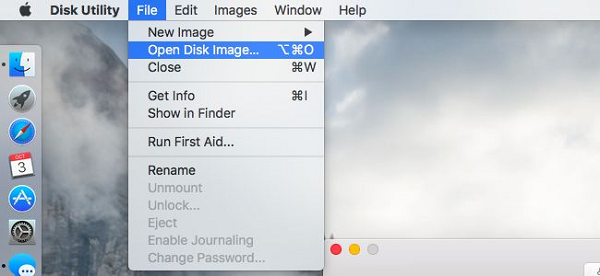
- Both the two bullet points described above describe the methods for mounting the disk image file on the Mac operating system. If a person wishes to unmount the disc image file, right-click on the virtual disk drive and choose the eject option.
Mount Disc Image File Accessible On Linux Operating System
- Linux users also have two techniques for performing the disk image file mounting procedure. This involves using an integrated tool or some command lines. Read the following 2 points to know the same:
- Select the image file of the disk to mount and right-click on it. Select Open With >> Disk Image Mounter
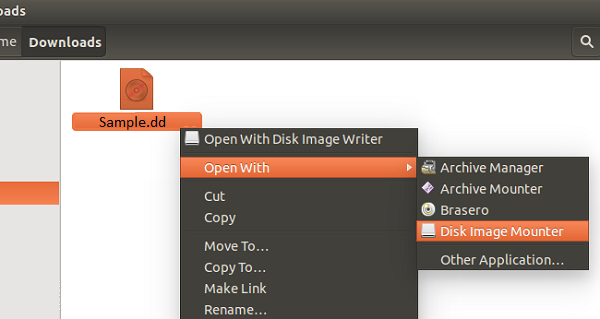
- Launch the Terminal Window and execute all the commands shown in the screenshot
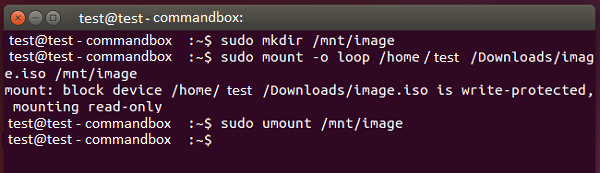
- Users can also make the same disk data image file inaccessible just by right-clicking on the Visual disc drive and then selecting the Eject option.
Also Read: How to Extract DMG File on Windows?
Last Word:
The blog mentions both the mounting and unmounting of the disk image file process. According to the requirements, users can choose any of the described measures without any concern. If you have any problems with how to mount a disc image file or unmount it, do not hesitate to enter a query below. We will guide you with the best solution to solve the problem quickly.

